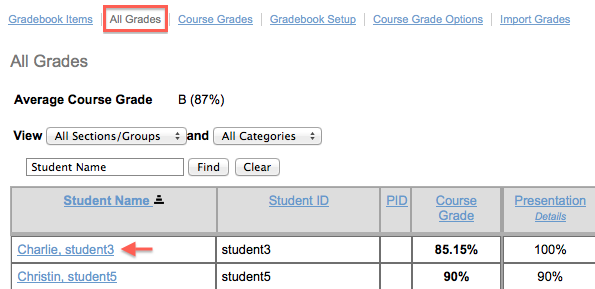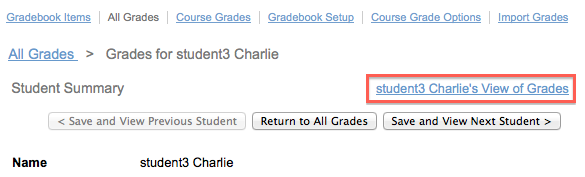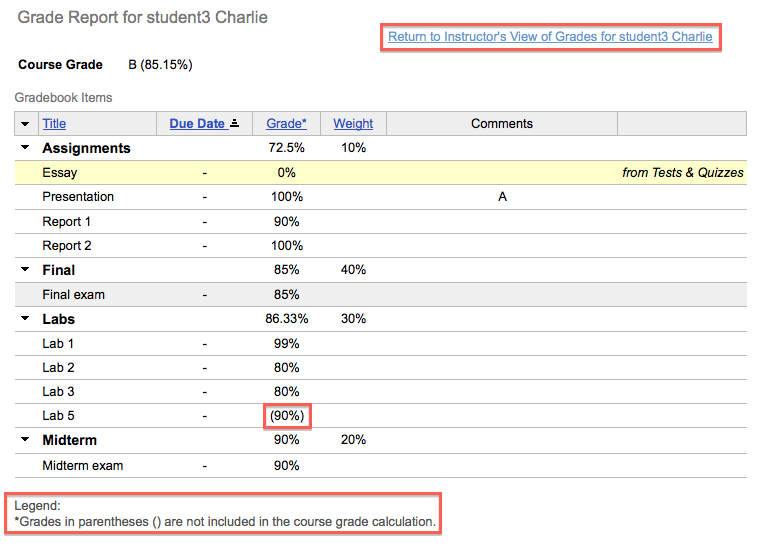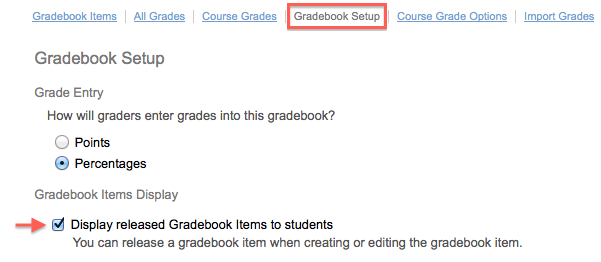Sakai Tutorials
Viewing the Gradebook as a StudentInstructors can view the Gradebook as a specific student in their course. Instructors with the Teaching Assistant role must be added through ConnectCarolina to have access and permission to view the Gradebook in Sakai.
View the Gradebook as a specific student
1. Select the Gradebook from your left-side menu
4. Click on the student's View of Grades link in the top right
5. The student's view of the Gradebook will now be displayed
6. To return to your regular view, click on the Return to Instructor's View of Grades link in the top right NOTE: Grades listed in parenthesis are available for students to see but are not included in final course grade calculations.
Display released Gradebook items to StudentsStudents may tell you that they can only see their course grade but also want to the scores they received on each individual item. Looking on the main Gradebook page (Gradebook Items), there will be a message indicating what students can and cannot see in the Gradebook. If a message similar to the following is displayed, students cannot see their Gradebook item scores:
To display released Gradebook item scores:
1. Select Gradebook Setup from the top menu
Video tutorialThis video provides an overview of viewing the Gradebook as a student and displaying released items to students.
|